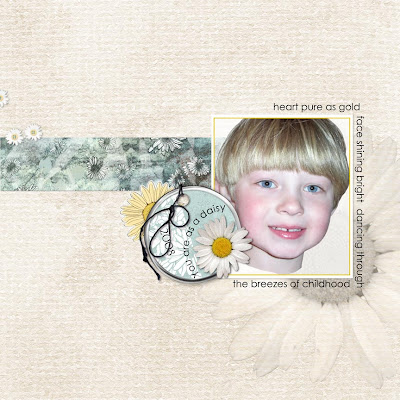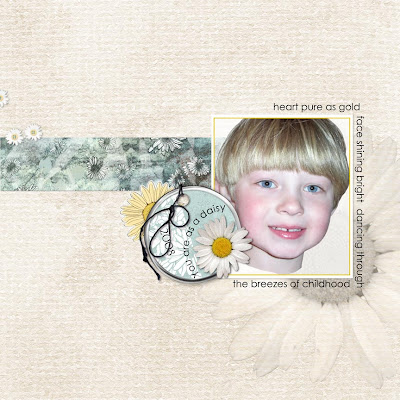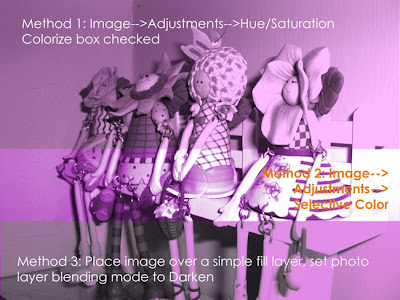Whee! A new mini-kit in the shop, and I love it! 5 fun papers in different colors, and a little daisy-shaped button with thread you can even color yourself to match the paper (just go to Image--> Adjustment-->Hue/Saturation, then check the "colorize" box and change the sliders to match whatever color you want). 4 epoxy stickers, and two shiny metal tags, both with and without their fasteners (thread and hook). Here's a preview of the new mini-kit:

And here's a layout I made with it:
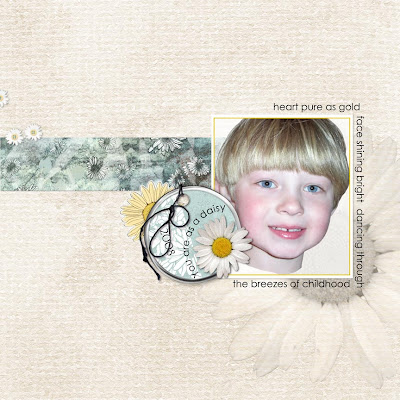
And here, just to entice you, is the FREEBIE, with 4 epoxy stickers and the complete daisy button:

Please let me know what you think--but I hope you enjoy it!