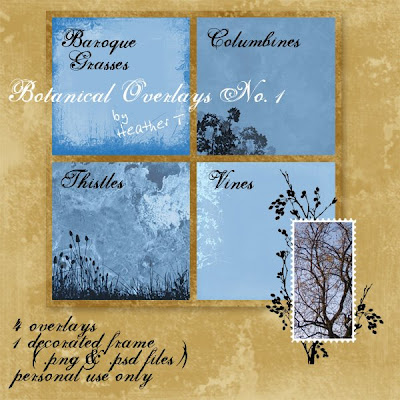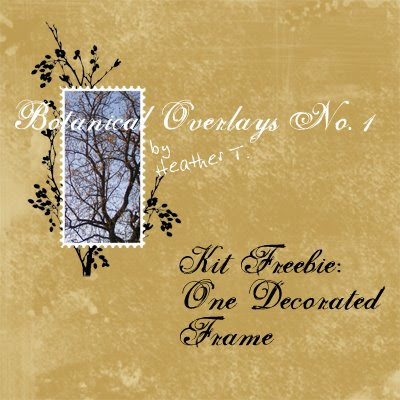I was delighted to win the random $5 that
2Peas awards if you participate in their "Use mostly 2Peas Stuff" challenge, or the Garden Girl's Weekly digital challenge, and I won it twice in a row so I had big bucks to spend! I finally broke down and got Rhonna's gorgeous swirl brushes (V3 & V4) -- I keep on hoping that I'll create my own, but then I get bitten by the actual scrapbooking bug and use up all my time making layouts instead of supplies!
Anyway, I couldn't quite figure out where I wanted to use these, but the overlays recently on sale at Designer Digitals made me wonder if I could make my own, so I did, with the V3 brushes! Actually, it was easier in this case to use the .png files because I needed to do a lot of rotating (man, do I ever wish there were a shortcut for rotating brushes in Photoshop!). So, just on a blank layer, I used each png twice or three times, and made something that had fairly wide blanks (I hadn't figured out what I was going to use it for, though--besides coloring with bright colors).

Once I'd gotten it done, I decided to use more 2Peas stuff so I could enter it in next week's challenge (greedy, ain't I?), and so I used papers from 2 of Rhonna's kits (Color my World, freebie, and Flower Patch). To get the papers in the shapes, I followed several fiddly but easy steps.
1) You want to use the magic wand (tolerance = 1, contiguous) to get the exact shape, but a lot of times there were only dots on one end. So,
2) draw in lines wherever you need to to make sure the shape is closed
3) magic wand the shape
4) target your background layer (or any made-up layer with a uniform color to make it easy to see)
5) copy the shape
*****5.5) ctrl+z (undo) all your drawing marks until you're back to your original overlay!!!**********
6) open the paper you want to use
7) paste the shape on a new layer and drag that layer under the paper layer
8) ctrl+alt+g (or ctrl+g in PSE? Make a clipping path, in any case) so that the paper conforms to that shape
9) ctrl+e to merge layers
10) drag the shaped paper layer into the original document, under the overlay. I then moved the shape 5 nudges down and 5 left to make it a little more interesting. The key is: don't forget to undo everything before you proceed! I did the same copy-shape-thing with the photo, too. Also, make sure you don't save your papers in the wrong shape!
I then filled in a few of the smaller lines with light blue (distressed it a bit), then drew paths for the text on the curvy lines that were long enough and would let the text be visible. And there you go, swirly fun!
Then, today, I tackled the task of trying to scraplift Dagmar (
lenasmommy) over at Designer Digitals. I chose her adorable "
Little Witch" layout because I loved the combo of black and white photo with lots of bright colors, and the use of patterned papers in a way that I can emulate =), and the darling little illustrations. Mine isn't quite as designerish as hers, but I still think it's pretty cute (mostly because of Allen, however!).

There's nothing too tricky here, but I did have fun picking up a couple of clip-art photos and turning them into stickers, primarily by using the photocopy filter (black foreground, white background--if you have other colors in your color picker, that's what it'll use, which could be fun to play around with also!). For the dalmatian the only thing I really had to do was complete the outline of the dog, select the exterior, reverse select, create a new layer, expand the selection by 10 pixels, then fill with white. For the fireman's helmet I actually had to redraw the thing because it had quite a bit of detail, but it was the same procedure. One little trick--put your fill colors on separate layers so you can go back and change them later with no problem...
And finally, just a little taste of Spring (everything from Katie Pertiet's "Little Red Bird" kit at Designer Digitals):

(PS -- I'm perplexed by the fact that this layout got a seemingly inordinate amount of feedback, since I liked it OK, but it wasn't one of those that leaves me with stomach clenched, knowing I've nailed it. I guess until I can figure out popularity indices, I'm not going to go too far!)