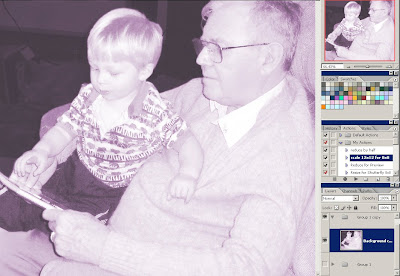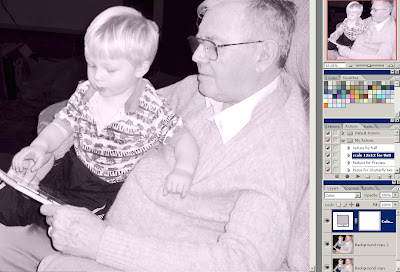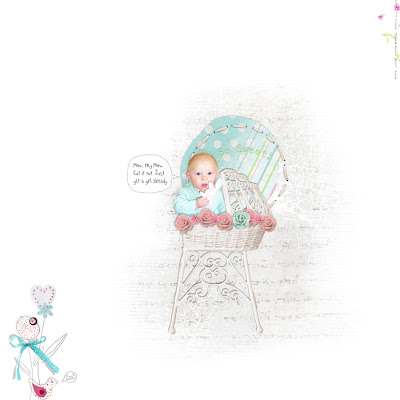Here's what you get:
This is a collection of ten tutorials, written and illustrated for scrappers, photographers, designers, or anybody who needs a good reference set for techniques. I use Photoshop CS+ (not CS6 yet) and some Photoshop elements--the easier techniques are perfectly compatible with Elements; the more advanced ones use tools that Elements does not have.
These tutorials are easy to understand, very well illustrated with screen shots, and contain all kinds of tips on little things that are often frustrating, including troubleshooting why something didn't work as planned. You can print them out, or follow along onscreen.
Here's what you'll learn:
1. Working with Templates: 10 pages, Beginning Level. Learn about some of the basic functions of Photoshop, including simple ways to use layers, clipping masks, basic shadowing, and changing colors. Included: 1 layered .psd template.
2. Drop Shadow Basics: 7 pages, Beginning Level. Learn how to use the special effects dialog to give your layouts depth and realism.
3. Extraction with the Magnetic Lasso: 7 pages, Beginning Level. Learn how to remove certain types of elements from their backgrounds in a relatively painless manner.
4. Changing Colors: 7 pages, Beginning Level. Learn how to change the colors of your embellishments or papers.
5. Making Simple Papers: 9 pages, Beginning Level. Learn how to make your own simple dotted or striped papers. Included: 2 sample 12x12", 300 dpi. papers.
6. More on Drop Shadows: 11 pages, Intermediate Level. Learn how to make more complex shadows by actually manipulating the shadow itself.
7. Introduction to Masks: 13 pages, Intermediate Level. Learn how quick masks and channel masks work, as well as how to extract using these methods. CS only.
8. More on Masks: Layer Masks: 11 pages, Intermediate Level. Learn how to approach gradient blending, spot retouching, and easy recoloring. CS only.
9. Making (and Using) Brushes: 11 pages, Intermediate Level. Learn how to make brushes from photos, how to change brushes, and how to save them.
10. Extraction with the Pen Tool: 12 pages, Advanced Level. Learn how to use the pen tool effectively to extract complex shapes from a photograph. CS only.
Here's a screenshot from the Making Simple Papers tutorial, for example:
And here's what Ona made using the tutorials (with my Once Upon A Time kit):