Today was my day to play with inks and paints and take care of my stamping obligations. I really enjoyed this one:
Stamp is my design through Art Neko. Background was brayered Ancient Page dye inks on glossy, with a little marker for the grassy stuff. Top crane stamped with Ancient Page Coal Black, and bottom one with Versacraft Black, then Ranger Clear embossing powder. I colored it with a little Scarlet Colorbox pigment ink, and some Golden acrylic. To do it, I stamped the bottom one first on my stamp positioner plate, then turned that over onto the prepared background. Gotta thank my friend Barb Adams for that technique suggestion!
Showing posts with label Taylored Stamps. Show all posts
Showing posts with label Taylored Stamps. Show all posts
Tuesday, April 20, 2010
Monday, December 15, 2008
Catching Up On Layouts & Stamps
I have recently just discovered K'Lynn of Black Dog Designs and her magnificent layouts through the Gallery Standouts. I'm mesmerized by her multi-layered artwork, the way she sees detail and the way she can extrapolate an item from a kit and make it really work in an entirely different context. I'm also a touch in awe of her technical skills, too. =)
Being the sponge that I am, of course echoes of her work are going to filter through my stuff for a while... certainly in this first layout. There's a bit of Vinnie Pearce in there too, of course, but man, I need to get some more skills into my tired fingers...
I've been sitting on a kit of mine, Rain, for some time now. I keep on vacillating between artsy and more child-oriented, so of course nothing's coming together real well, but I'm building bits of it here and there. I've used some of that stuff in the following layout, as well as 2 papers from Paired Paper Pack at Get Digi With It. Fonts: Typewrong and Soul Mission. Journaling reads: Sometimes the only place you won't get tossed about is inside your head."

I also wanted to get some more CT work done before the rush of the holidays. I made one with some Vinnie Pearce stuff that's not coming out till January so I can't show it to you, but I made another with some of her awesome templates at CatScrap. A child's ability to brush away the cobwebs of adulthood is amazing and humbling:

Credits: All Vinnie Pearce at CatScrap. Give Me Simple Template Pack No. 2. Papers from Moments of Special, New, and Typography Corner pack No. 1. Little red heart from I Live For, globe from Playing in the Snow, and pearls from Naturals. Font: Prestige Elite Std. Journaling reads: "you take things at face value -- your innocence sees so clearly."
I did some with 3 Pixel Chicks stuff:

(Credits: Everything by 3 Pixel Chicks, Together Kit, with a little touch of Centure Gothic for the date.
I also did another for Sande Krieger at 2 Peas. She really has a huge selection, and since I got it all at once, it's all new and shiny for me. There is also rather little bundled as a kit--much of her work is in series (a whole bunch of frames, a whole bunch of tags, a whole bunch of papers, etc.), so you get to pick and choose a lot... Her little kit of houses called Home Is Where The Heart Is really inspired me on this one!

I also did one with my own kit, Merry Christmas:

And finally, in other news, I've finished a new stamp plate for Art Neko. Unfortunately, Candice (the owner of the store) feels that business has been too slow to produce a new plate at this time, but I hope it will get out there eventually! Here's a little preview (just a bit from the center--you can't see everything!)...

I hope you have a great week!
Being the sponge that I am, of course echoes of her work are going to filter through my stuff for a while... certainly in this first layout. There's a bit of Vinnie Pearce in there too, of course, but man, I need to get some more skills into my tired fingers...
I've been sitting on a kit of mine, Rain, for some time now. I keep on vacillating between artsy and more child-oriented, so of course nothing's coming together real well, but I'm building bits of it here and there. I've used some of that stuff in the following layout, as well as 2 papers from Paired Paper Pack at Get Digi With It. Fonts: Typewrong and Soul Mission. Journaling reads: Sometimes the only place you won't get tossed about is inside your head."

I also wanted to get some more CT work done before the rush of the holidays. I made one with some Vinnie Pearce stuff that's not coming out till January so I can't show it to you, but I made another with some of her awesome templates at CatScrap. A child's ability to brush away the cobwebs of adulthood is amazing and humbling:

Credits: All Vinnie Pearce at CatScrap. Give Me Simple Template Pack No. 2. Papers from Moments of Special, New, and Typography Corner pack No. 1. Little red heart from I Live For, globe from Playing in the Snow, and pearls from Naturals. Font: Prestige Elite Std. Journaling reads: "you take things at face value -- your innocence sees so clearly."
I did some with 3 Pixel Chicks stuff:

(Credits: Everything by 3 Pixel Chicks, Together Kit, with a little touch of Centure Gothic for the date.
I also did another for Sande Krieger at 2 Peas. She really has a huge selection, and since I got it all at once, it's all new and shiny for me. There is also rather little bundled as a kit--much of her work is in series (a whole bunch of frames, a whole bunch of tags, a whole bunch of papers, etc.), so you get to pick and choose a lot... Her little kit of houses called Home Is Where The Heart Is really inspired me on this one!

I also did one with my own kit, Merry Christmas:

And finally, in other news, I've finished a new stamp plate for Art Neko. Unfortunately, Candice (the owner of the store) feels that business has been too slow to produce a new plate at this time, but I hope it will get out there eventually! Here's a little preview (just a bit from the center--you can't see everything!)...

I hope you have a great week!
Wednesday, July 16, 2008
Japanese Birdie
From my newest plate of stamps at Art Neko:

Stamped in Versacraft black and left unembossed on painted watercolor paper, over 3D japanese flower paper and handmade Thai paper.

Stamped in Versacraft black and left unembossed on painted watercolor paper, over 3D japanese flower paper and handmade Thai paper.
Friday, April 4, 2008
New Stamp Plate: Japanese Gardens 4
Here's a little preview of the new stamp sheet (at Art Neko by the beginning of next week?):

And heck, I might as well try my hand at a Japanese-themed mini-kit as well! So here's the first paper I've come up with (I'm tentatively calling the mini-kit "Asian Mists"):


And heck, I might as well try my hand at a Japanese-themed mini-kit as well! So here's the first paper I've come up with (I'm tentatively calling the mini-kit "Asian Mists"):
Sunday, February 10, 2008
The Right Gear
Just got good news from Candice--it's a go on the new sheet! Yay! I'm excited to use these myself, actually. A long time ago (erm, 4 years?), when I first started stamping, I discovered (for myself, I'm sure others already knew about it) that you can produce some pretty cool effects when you paint ink on a rubber stamp that has a large surface area, and then vary the ink with water. This is what you get (look at the pears in particular):

But it's difficult to find rubber stamps that have such a large area to cover. The one's we'll be coming out with are not quite as broad an area, but they are pretty flat, and I bet there will be all kinds of playing going on!
In the meantime, I've been cruising along with the digiscrapping, which is improving my Photoshop skills immensely. Always a good thing, when you're entirely self-taught! I've been aided along the way by a couple of pointers from a blog I discovered scrounging around for something, I forget what: Mindtracks. I like this blog because it combines some different interests: "Web design, network literacy, digital culture and the visual arts [... and in particular,] how the web may be used by visual artists and how it might enhance their practice." A couple of cool and useful links I got off there were from 3DTotal for 100 Photoshop Tutorials, and a link to Brusheezy.com for some very cool Photoshop brushes. Somewhere along the line I also discovered Mel Rodicq's brushes and Obsidian Dawn's brushes, which really rock (I keep on blocking Stephanie's last name [Shimerdla, it just came back to me] because it sounds awful from a French-speaking perspective *lol*). So, I've been messing around with their brushes, but also, by doing so, learning how to make my own. Pretty cool stuff!
Also, I've done a couple of scraplifts, and have learned more tricks by copying what I see. I'm not entirely sure the designers are thrilled with this, but I do credit them, so hopefully it'll be ok... The following layout involved a profusion of elements that I tried to recreate, in particular:

This is a scraplift of Kim (SAHMom) of Designer Digitals (I <3 My Boots). Tools used: Grid overlay, Erica Hernandez (2Peas), Vibe kit freebie; Various Simple Fabric and Highlight Glitter Brushes, Obsidian Dawn; Hand-drawn flourishes and alphabets inspired by Katie Pertiet (Designer Digitals); Fonts: Madness, Tully's Hand, Times New Roman, Stamp, and Switzerland Inserat.
So, I had fun creating those little wash swooshes (with one of those brushes I made myself)--it's hard for me to do (i.e., to be happy with) freeform stuff, but I was ok with this here. Much room left for improvement, but it was ok... Learned how to make a felt texture (basically, just add noise), and serendipitously discovered a neat way to make the stitching indent: add the stitching to the same layer as the felt, make your layer styles (drop shadow, emboss), then select the stitching, remove it, and put it on a new layer in the same spot. Removing the stitching allows those holes to take on the style effects, so it looks like the stitching is pulling the material down...
I'm still stymied on how to get a square-edged selection that's proportionately larger than the photo for a white border. Everytime I transform the selection, it doesn't leave equal borders; but if I use the Expand function, it rounds off the corners. Annoying! However, align horizontal/vertical midpoints is your friend! Just highlight the photo layer, and the background layer, and click on those funny looking boxes up top with a line running through them. Easy!
I need to make a couple of grid brushes for myself--it would be pretty easy. I enjoyed the look of that in the background. I also liked the watery brush style over top and underneath--added at low opacity/flow (around 10% or so) it's nice to be able to build up color until you like it. Additionally, it really adds a lot of luminosity to the background, having that white show through...
I really had fun doing those alphabets, too. Although I created only those letters for this layout, it would be easy to just make the whole alpha... I think I'd change the color on the "right", though--the black is a little stark. Plus, I'd like to add some thin eraser marks to the background.
And the glitter was made in ArtRage, a new cheap program I got precisely because it could do that. I'm still trying to figure out how to combine brushes in Photoshop so that it'll choose from them randomly... if you know how, I'd love to learn!
But it's difficult to find rubber stamps that have such a large area to cover. The one's we'll be coming out with are not quite as broad an area, but they are pretty flat, and I bet there will be all kinds of playing going on!
In the meantime, I've been cruising along with the digiscrapping, which is improving my Photoshop skills immensely. Always a good thing, when you're entirely self-taught! I've been aided along the way by a couple of pointers from a blog I discovered scrounging around for something, I forget what: Mindtracks. I like this blog because it combines some different interests: "Web design, network literacy, digital culture and the visual arts [... and in particular,] how the web may be used by visual artists and how it might enhance their practice." A couple of cool and useful links I got off there were from 3DTotal for 100 Photoshop Tutorials, and a link to Brusheezy.com for some very cool Photoshop brushes. Somewhere along the line I also discovered Mel Rodicq's brushes and Obsidian Dawn's brushes, which really rock (I keep on blocking Stephanie's last name [Shimerdla, it just came back to me] because it sounds awful from a French-speaking perspective *lol*). So, I've been messing around with their brushes, but also, by doing so, learning how to make my own. Pretty cool stuff!
Also, I've done a couple of scraplifts, and have learned more tricks by copying what I see. I'm not entirely sure the designers are thrilled with this, but I do credit them, so hopefully it'll be ok... The following layout involved a profusion of elements that I tried to recreate, in particular:
This is a scraplift of Kim (SAHMom) of Designer Digitals (I <3 My Boots). Tools used: Grid overlay, Erica Hernandez (2Peas), Vibe kit freebie; Various Simple Fabric and Highlight Glitter Brushes, Obsidian Dawn; Hand-drawn flourishes and alphabets inspired by Katie Pertiet (Designer Digitals); Fonts: Madness, Tully's Hand, Times New Roman, Stamp, and Switzerland Inserat.
So, I had fun creating those little wash swooshes (with one of those brushes I made myself)--it's hard for me to do (i.e., to be happy with) freeform stuff, but I was ok with this here. Much room left for improvement, but it was ok... Learned how to make a felt texture (basically, just add noise), and serendipitously discovered a neat way to make the stitching indent: add the stitching to the same layer as the felt, make your layer styles (drop shadow, emboss), then select the stitching, remove it, and put it on a new layer in the same spot. Removing the stitching allows those holes to take on the style effects, so it looks like the stitching is pulling the material down...
I'm still stymied on how to get a square-edged selection that's proportionately larger than the photo for a white border. Everytime I transform the selection, it doesn't leave equal borders; but if I use the Expand function, it rounds off the corners. Annoying! However, align horizontal/vertical midpoints is your friend! Just highlight the photo layer, and the background layer, and click on those funny looking boxes up top with a line running through them. Easy!
I need to make a couple of grid brushes for myself--it would be pretty easy. I enjoyed the look of that in the background. I also liked the watery brush style over top and underneath--added at low opacity/flow (around 10% or so) it's nice to be able to build up color until you like it. Additionally, it really adds a lot of luminosity to the background, having that white show through...
I really had fun doing those alphabets, too. Although I created only those letters for this layout, it would be easy to just make the whole alpha... I think I'd change the color on the "right", though--the black is a little stark. Plus, I'd like to add some thin eraser marks to the background.
And the glitter was made in ArtRage, a new cheap program I got precisely because it could do that. I'm still trying to figure out how to combine brushes in Photoshop so that it'll choose from them randomly... if you know how, I'd love to learn!
Friday, February 8, 2008
Botanical Silhouettes
Just got my February Newsletter from MyFonts.com, and what do you know, one of their featured fonts is a botanical silhouette font. Funny, because that's what I've been working on for my new sheet of rubber. It hasn't been approved by Candice of Art Neko yet, but hopefully she'll like it...
Lessee, what do I have on there: a group of thistles, and a single; a rosebud (had to be a little classic); a magnolia spray; columbine; money flowers, and some word art. Here's a tiny preview:

Wah, no time for digiscrapping today...
Lessee, what do I have on there: a group of thistles, and a single; a rosebud (had to be a little classic); a magnolia spray; columbine; money flowers, and some word art. Here's a tiny preview:

Wah, no time for digiscrapping today...
Thursday, January 31, 2008
MIA
Man, it's been a rough week, computer-wise. My old machine is gradually losing its fight with entropy, and is spiralling down towards complete electronic oblivion. *sigh*
I've also been working on a submission for The Little Dreamer Designs' Apprentice program. I've come up with a pack of 3 papers and 3 elements, and am pleased with most everything except one of the elements, which I have plenty of time to work on, as the final deadline isn't even until February 29th... I can't imagine how many submissions they'll have to wade through--seems like a lot of work to me! But it's wonderful practice, even if it takes me forever, and it's a terrific opportunity to break into the selling portion of digiscrapping. I mean, if I'm going to spend this kind of time on something, it really should have some revenue attached to it...
Also, the Year of the Ox (2009) and Year of the Tiger (2010) sheets will be out in February. I'm working on a floral/faunal sheet next. I've discovered some really cool tricks doing the digiscrapping that I can apply to the rubber stamp designing, even though designing for rubber stamps requires that you work in 600 dpi, and only 2 colors, black and white (no grayscale). Makes shading much more difficult, since also anything smaller than about 5 pixels wide tends to disappear, or merge with neighboring lines. But I think I've managed a workaround...
Couple of things about recent layouts that I learned or liked:

(Click for credits)
I like how those flowers in the background turned out--reminded me of Helena Jole's beautiful potato prints (heck, I tried to find the exact post where she explains how to do it, but I can't find it). I also used another of my crazy backgrounds--this one was black embossing powder over Versamark that I just randomly swiped over a piece of cardstock... btw, helps if you cut your cardstock to 8x8 before you get started (so it'll fit on a standard scanner bed). On the other hand, for textures, you can easily just stretch your 8.5 x 11" background to 12x12 -- nobody's going to know how it really started out!
I just finished this layout for both the White challenge at Little Dreamer Designs and the Just My Type challenge at Designer Digitals. I ended up using the freebie by Leora Sanford for the white and blue papers, but the rest is mine. I think I'm channeling Stefdesign over at 2Peas, though, with my little train...

(Click on photo for credits)
I've also cranked out a couple of clean nature designs, which I think I really do best, cuz there's nothing to them. Heh. On the other hand, that's not going to get me anywhere as a designer, because really, all I use pretty much is one background, a couple of photos, and some words... Recently I've done Rock, and Icicle...
I've also been working on a submission for The Little Dreamer Designs' Apprentice program. I've come up with a pack of 3 papers and 3 elements, and am pleased with most everything except one of the elements, which I have plenty of time to work on, as the final deadline isn't even until February 29th... I can't imagine how many submissions they'll have to wade through--seems like a lot of work to me! But it's wonderful practice, even if it takes me forever, and it's a terrific opportunity to break into the selling portion of digiscrapping. I mean, if I'm going to spend this kind of time on something, it really should have some revenue attached to it...
Also, the Year of the Ox (2009) and Year of the Tiger (2010) sheets will be out in February. I'm working on a floral/faunal sheet next. I've discovered some really cool tricks doing the digiscrapping that I can apply to the rubber stamp designing, even though designing for rubber stamps requires that you work in 600 dpi, and only 2 colors, black and white (no grayscale). Makes shading much more difficult, since also anything smaller than about 5 pixels wide tends to disappear, or merge with neighboring lines. But I think I've managed a workaround...
Couple of things about recent layouts that I learned or liked:
(Click for credits)
I like how those flowers in the background turned out--reminded me of Helena Jole's beautiful potato prints (heck, I tried to find the exact post where she explains how to do it, but I can't find it). I also used another of my crazy backgrounds--this one was black embossing powder over Versamark that I just randomly swiped over a piece of cardstock... btw, helps if you cut your cardstock to 8x8 before you get started (so it'll fit on a standard scanner bed). On the other hand, for textures, you can easily just stretch your 8.5 x 11" background to 12x12 -- nobody's going to know how it really started out!
I just finished this layout for both the White challenge at Little Dreamer Designs and the Just My Type challenge at Designer Digitals. I ended up using the freebie by Leora Sanford for the white and blue papers, but the rest is mine. I think I'm channeling Stefdesign over at 2Peas, though, with my little train...
(Click on photo for credits)
I've also cranked out a couple of clean nature designs, which I think I really do best, cuz there's nothing to them. Heh. On the other hand, that's not going to get me anywhere as a designer, because really, all I use pretty much is one background, a couple of photos, and some words... Recently I've done Rock, and Icicle...
Sunday, January 20, 2008
Cloud Dragon: Some Alternatives for Coloring
Got a card order the other day for 5 of these:

(Stamp by Art Neko - Taylored Stamps)
It's not the best picture--for some reason I couldn't get the really bright tones to come out of hiding. But, notice that I painted the dragon with alcohol inks, which is something I really like to do on an alcohol ink background, and I also "painted" with embossing powder over the clouds. These are both alternatives to your regular coloring techniques, whatever they might be.
The way I do my alcohol ink backgrounds is thusly:
Make a zigzag and circumference with blending solution, then randomly drop about 3-5 big drops of the colors you've chosen about on the page (not too random, because you need ink in every part). With your finger (I wear disposable nitrile gloves), start smooshing the inks around. The blending solution should be lifting the outer coating of your glossy paper off, and mixing it in with the inks and blending solution (which is why I like working with colored gloss, such as the marigold in this example). You don't want to end up with a huge, monochromatic puddle in the middle, so try to just lightly blend the edges of your different colors, but rub around hard enough that you don't leave behind obvious trails of white where the blending solution dug in. You have to work quickly; if it starts drying too soon, add more blending liquid judiciously, and if the blending liquid appears to be "eating up" the ink, then add more ink as needed. Try blowing gently on the drying liquids, as this will keep the nice smooth blends--sometimes the ink tries to bead up on the surface of the paper. Heat set with a heat tool (don't bubble the ink, though!), and you should be good to go. I usually stamp with Versacraft Black on this.
When you paint with alcohol inks, you're not only adding color, but you're also removing it from the background, as the addition of fresh alcohol makes the underlying stuff retreat to the edges of the stamp. This gives you a light background which really allows the color of the new ink to shine.
The painting with embossing powder is pretty easy. Just put a couple of drops of Versamark ink on a small dish, and paint in over the embossed areas you wish to color. Use non-opaque embossing powders; the Ranger Pearls are good for this (I used the gold in this example), and I love to work with Moonglow powders as well (I get mine at The Frantic Stamper -- scroll down on the linked page to find "Mica Embossing Powders"). Heat to melt, but don't overheat, as you don't want to overcook the previous embossing!
(Stamp by Art Neko - Taylored Stamps)
It's not the best picture--for some reason I couldn't get the really bright tones to come out of hiding. But, notice that I painted the dragon with alcohol inks, which is something I really like to do on an alcohol ink background, and I also "painted" with embossing powder over the clouds. These are both alternatives to your regular coloring techniques, whatever they might be.
The way I do my alcohol ink backgrounds is thusly:
Make a zigzag and circumference with blending solution, then randomly drop about 3-5 big drops of the colors you've chosen about on the page (not too random, because you need ink in every part). With your finger (I wear disposable nitrile gloves), start smooshing the inks around. The blending solution should be lifting the outer coating of your glossy paper off, and mixing it in with the inks and blending solution (which is why I like working with colored gloss, such as the marigold in this example). You don't want to end up with a huge, monochromatic puddle in the middle, so try to just lightly blend the edges of your different colors, but rub around hard enough that you don't leave behind obvious trails of white where the blending solution dug in. You have to work quickly; if it starts drying too soon, add more blending liquid judiciously, and if the blending liquid appears to be "eating up" the ink, then add more ink as needed. Try blowing gently on the drying liquids, as this will keep the nice smooth blends--sometimes the ink tries to bead up on the surface of the paper. Heat set with a heat tool (don't bubble the ink, though!), and you should be good to go. I usually stamp with Versacraft Black on this.
When you paint with alcohol inks, you're not only adding color, but you're also removing it from the background, as the addition of fresh alcohol makes the underlying stuff retreat to the edges of the stamp. This gives you a light background which really allows the color of the new ink to shine.
The painting with embossing powder is pretty easy. Just put a couple of drops of Versamark ink on a small dish, and paint in over the embossed areas you wish to color. Use non-opaque embossing powders; the Ranger Pearls are good for this (I used the gold in this example), and I love to work with Moonglow powders as well (I get mine at The Frantic Stamper -- scroll down on the linked page to find "Mica Embossing Powders"). Heat to melt, but don't overheat, as you don't want to overcook the previous embossing!
Friday, January 11, 2008
Extractions
Well, the challenge at 2Peas this week was to de-emphasize a background. It's actually a really good skill to practice on, because very often you have one great subject... but it's a cruddy background, cluttered, too loud, etc. This can really happen a lot if you have a lousy digital camera like I do, with no way of changing the depth of field (though occasionally I get lucky). One of the ways to do this is of course to cut the background out altogether, which is what I did in the layout below. But to do this, you have to isolate the subject... and that's the tricky part.
There are several ways you can do it. One is to use your pen tool, and working very up close, touch the pen down along the edge of the subject, dragging it lightly every time you touch down in the direction of the edge. Later you can go back and adjust your points so that the path matches the edges. In the Paths window, click on the little icon at the bottom that will change your path into a selection. Feather it one or two pixels if you think the line might be too harsh, then invert your selection, and delete the background.
You can use almost the same system by using the lasso tool, except here you're dragging continuously (a little harder on your fingers). Use the shift key to add to your selection, and the alt key to subtract from it.
In Photoshop CS2, there's also an Extraction *filter*, which is what I've used here. It's tricky to get the hang of it, I must say--today's attempt is the first one I've actually kept. To use that, work also very up close on the image in the pop-up window. The goal is to outline the subject (you don't have to worry about the photo edges--the selection automatically includes those as a line) using a marker of varying widths, then adjusting with another tool, then filling in so it keeps whatever is filled in. Preview it, adjust with the paintbrush tool that allows for varying levels of opacity (handy for hair), and when you click ok, it just strips all the rest.
I always use a fairly wide and soft blur brush around the edges. This allows the image to look less like it's just plastered on, and more that there's actually some perspective going on there...

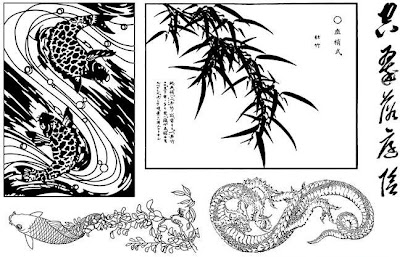
And the second half-sheet:

Enjoy!
There are several ways you can do it. One is to use your pen tool, and working very up close, touch the pen down along the edge of the subject, dragging it lightly every time you touch down in the direction of the edge. Later you can go back and adjust your points so that the path matches the edges. In the Paths window, click on the little icon at the bottom that will change your path into a selection. Feather it one or two pixels if you think the line might be too harsh, then invert your selection, and delete the background.
You can use almost the same system by using the lasso tool, except here you're dragging continuously (a little harder on your fingers). Use the shift key to add to your selection, and the alt key to subtract from it.
In Photoshop CS2, there's also an Extraction *filter*, which is what I've used here. It's tricky to get the hang of it, I must say--today's attempt is the first one I've actually kept. To use that, work also very up close on the image in the pop-up window. The goal is to outline the subject (you don't have to worry about the photo edges--the selection automatically includes those as a line) using a marker of varying widths, then adjusting with another tool, then filling in so it keeps whatever is filled in. Preview it, adjust with the paintbrush tool that allows for varying levels of opacity (handy for hair), and when you click ok, it just strips all the rest.
I always use a fairly wide and soft blur brush around the edges. This allows the image to look less like it's just plastered on, and more that there's actually some perspective going on there...
Here's the original photo (notice that large white square of paper, which would really detract from the sweet little boy listening to a story):

Oh, and also, the newest sheets for Art Neko are out:
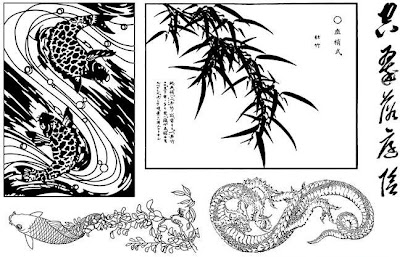
And the second half-sheet:

Enjoy!
Subscribe to:
Posts (Atom)
